Lesson Four
Lesson Four: Making a Tape Piece
Strand: Composing Strand Units: Improvising and creating; Talking about and recording composition Curriculum Objectives:
- select from a wide variety of sound sources for a range of musical purposes
- reflect upon and evaluate his/her work and the work of other children
- record compositions on electronic media
Linkage: Listening and Responding - Exploring sounds
Concept Development: duration, dynamics, structure, timbre, texture
Integration: ICT
Additional Skills: Using music technology creatively
Listen Back: 5 min
Look at the recording you made of your earlier class composition in Audacity. Connect your computer to a projector and project it onto a whiteboard or screen so the whole class can see. Listen back to the piece.
Did You Notice…
…once again how the “waveforms” are larger when the sound is louder, and smaller when quieter.
…how the “Play Bar” moves from left to right across the sound-wave on the screen. The children will notice that we read music, even electronic, much like we read a book.
Starting a Class Composition: 35 min
Now we’re going to turn that acoustic piece into an electronic piece! To begin, identify the different sounds you have made in your acoustic composition. Notice where one sound finishes and where the next sound begins.
Now consider…
- Do want to “cut up” this recording into different portions or leave the whole thing as one?
- How would you like to start the piece -the same way it started before or with a different bit? Move different portions of your recording around the screen and see what sounds best.
- Is there anything you want to leave out and anything you want to use more than once? Are there any sounds you would like to combine together?
- Should the music play continuously or should there be any silences?
- Remember to save your work often. The easiest way is to simply press “Ctrl+S” on your keypad after every few changes you make.
Now look at the list of effects you made in Lesson Three and choose which ones you would like to use. And remember you don’t have to put on effects. You can always just chop, layer and loop sounds as they are.
- Once again, are there any sounds they would like to use more than once or combine together?
- What will name will you give the finished piece for your class CD?
Lesson Four: Supplementary Notes
Starting a Class Composition
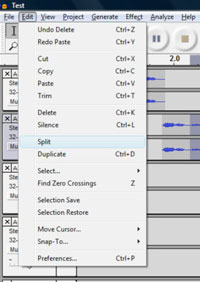 Before you start, be sure to keep your original acoustic piece as it was before you make any changes. Then save a copy of that piece by clicking “Save Project As…” in the File Menu and giving it a new name. Now you can make your changes and create your new electronic piece.
Before you start, be sure to keep your original acoustic piece as it was before you make any changes. Then save a copy of that piece by clicking “Save Project As…” in the File Menu and giving it a new name. Now you can make your changes and create your new electronic piece.
- To cut up a soundwave, click and drag the mouse over a section of the music. Then click “Split” in the Edit Menu. This will move that section of music to a new track. Do this four or five times.
- To move the different sections of music around the screen, click on the “Time Shift Tool” in the top left corner of the screen and then drag each section of music along the track to where you want it.
- Remember to click back on the “Selection Tool” when you have finished moving the sections about.
- You can “Cut”, “Copy” and “Paste” things in Audacity just like in most programmes. Select the section of music you want to edit and then choose one of these options from the Edit Menu.
- You can move the sections of music apart so there is silence between them or you can choose “Silence…” from the “Generate” Menu, which inserts as many seconds of silence as you like onto one track.
Keep listening back to your work as the piece progresses so you have an idea of how long each sound lasts and what sound might come next.
If you feel you are rushing the piece before it feels complete, you may prefer to save your work and finish it at the start of the next lesson.
Note that when you “Paste” a section of music onto a track, it will attach itself to the previous section of music on that track. You will have to “Split” it again if you want to move it elsewhere.
ICT Skills
This lesson provides another good opportunity for the students to develop their ICT skills by working at their own school computers alone or in small groups. For practice, they may prefer to start by making one class composition led by the teacher before working on their own compositions later.
